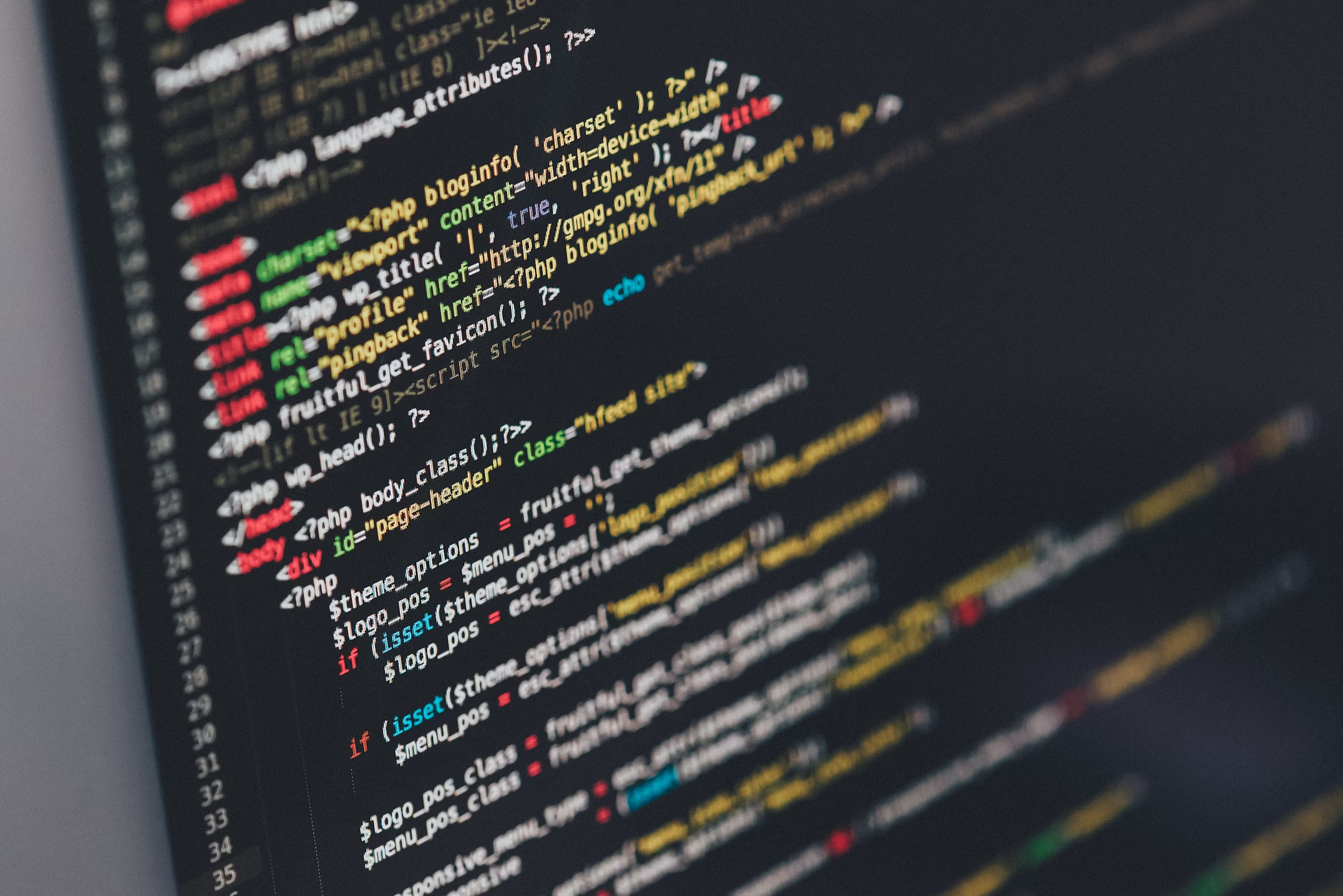
We are experts in integrating complex software systems across various platforms, ensuring your systems are fully integrated, scalable, and secure.

We specialize in managing client data, from database design to efficient processing. Our expert team delivers secure, customized solutions tailored to your needs.

We ensure a seamless and hassle-free experience by fixing bugs, installing SSL certificates, and enhancing your product.



(309) 431-2451


© 2025 GoodJava